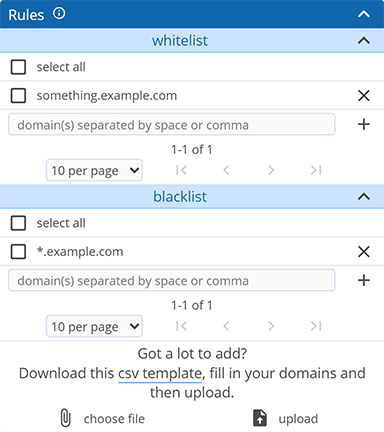Support / Settings overview / Blocking / Block allow by domain
To block or allow a domain, go to the Rules section of your account settings. The below examples are for blacklisting a domain or a domain and its subdomains. The same logic applies to whitelisting as well.
To block only example.com and not anything.example.com, add example.com to your blacklist
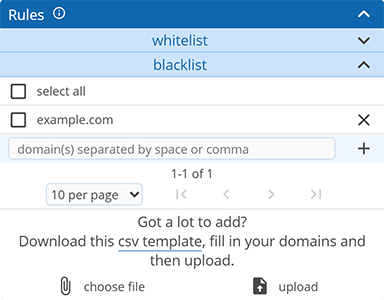
To block only something.example.com and not something-else.example.com or example.com, add something.example.com to your blacklist
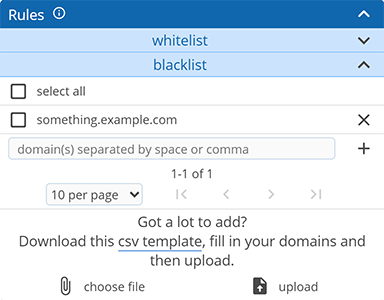
To block example.com and all subdomains like something.example.com and something.else.example.com, add *.example.com to your blacklist
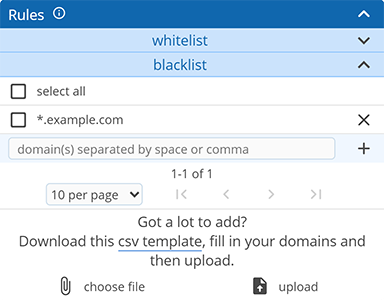
Note: For cases where both whitelist and blacklist rules apply to a domain, the blacklist rule will take priority
For the example in the screenshot below, although something.example.com is whitelisted it will be blocked because the blacklist rule for *.example.com will apply first