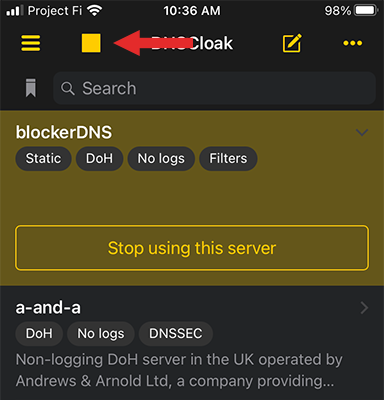Support / Getting started / Phone and computer / DNSCloak
The following instructions are for DNSCloak on iOS. DNSCloak can be useful for iPhones with a supervised child account for which you would like to lock the DNS setting with a passcode.
For all other iPhone users the recommended setup is DoH directly in iOS.
In DNSCloak, click the edit icon to get into your configuration
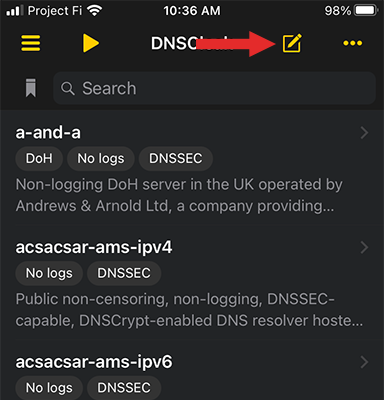
Go to the bottom and paste the configuration shown below and tap the check mark to save and go back to the main screen
{{valueIfPremium(dnsCloakConfig(user.dnsStamp),user.premium)}}
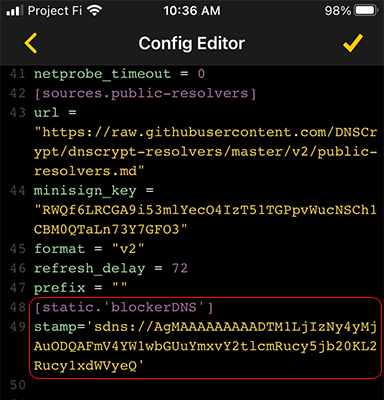
Pick blockerDNS from the list of servers and then choose Use this server
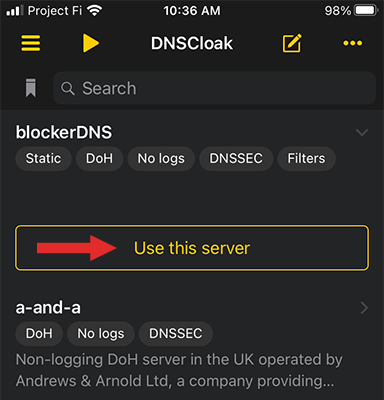
If you're connected correctly, the play button (triangle) should change to a stop button (square)